Windows show a lot of error messages when a task remains uncompleted or if it gets interrupted in the procedure. The “Windows was unable to complete the format” error message appears on your screen when there is an issue with your USB flash drive or SD card. It mainly occurs when you try to format a removable drive. Fortunately, you can resolve the error on your own using the tricks we have mentioned below.
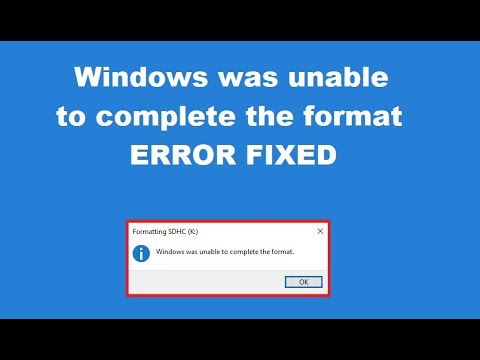
But first, you have to format your USB drive or SD card to fix the error, and this procedure will wipe your drive clean. Start by going to the File Explorer and then click on This PC. This will show you all the connected drives, and on that page, give a right-click to your removable drive and select Format. Choose the required options and click on Start to format the drive. Despite trying to format the drive multiple times, you might see “Windows was unable to complete the format” error message. In this case, start troubleshooting and then use the following methods:
Format via Disk Management
Disk Management will help in advanced disk requirements, and it is a better option than ‘This PC.’ Follow these steps to use Disk Management:
- Press Windows + X keys to open shortcuts.
- Click on Disk Management, and you’ll find a list of volumes attached to your PC and their visual representation on your screen.
- If you see RAW beside the drive size, then it indicates that the Windows doesn’t recognize the drive’s file system.
- Right-click on the USB drive and select Format.
- Choose a Volume Label, specify the File System, and set the Allocation Unit Size as Default.
- Remove the checkmark from Perform a Quick Format.
If this doesn’t work for you, try the Delete Volume option and create a new volume by right-clicking. Then, choose New Simple Volume and use the steps that are similar to the other formatting methods.
Remove Write Protection
Write Protection doesn’t allow a system to add any new data into a drive. It happens due to the physical switch on the drive, especially on SD cards. So, make sure the sliders or switch on the drive is set in a locked or read-only position. Now you are ready to remove the write protection. Use the following steps to do that:
- Press Windows + R key together and enter the “diskpart” command.
- Confirm your command to see the Command Prompt interface.
- Enter “list disk” and hit the Enter key. It will show you a list of disks on your PC.
- Then, enter “select disk X” to make changes to the right device.
- After receiving confirmation, enter “attributes disk clear readonly” and click on Exit.
This will remove the write protection. Now, you can try formatting the disk again.
Scan your Removable Drive
At times, the drive itself turns out to be a culprit. So, to be on the safe side, it is better to check and scan the drive. For this method, use the following steps:
- Open This PC from the File Explorer.
- Right-click your removable drive and select Properties.
- Switch to the Tools tab on the resulting menu page.
- Under the Error Checking page, click on the Check option.
- To scan the drive, select Repair Drive.
This process may take some time, so wait for the scan to complete and try again.
Scan for Malware
If your drive is not the culprit, then there is a huge possibility that malware is corrupting it and causing the error message to show on your screen. Malware can also interfere with the file system operation. So, we recommend you scan the drive using a free version of Malwarebytes. If it finds any problem, then resolve it with the given instruction. To ensure there is no malware, run the scan twice and try formatting it.
Use Another Operating System
If you still could find any issue, then use the removable drive on a different operating system and try to format the USB drive on it. Using another OS won’t resolve the issue entirely as you have to reformat the drive again if you want to use it on Windows. But this method will help you to determine if the problem is with the drive or with your Windows operating system.
If neither of these work, use the formatter provided by the SD card manufacturer or use a third-party formatting tool. Even after trying all the possible methods, if your drive shows the same error message, then it means your drive is dead or suffered physical damage that cannot be resolved. And, now you have to invest in a new SD card or USB drive.
Elon Brown is a Microsoft Office expert and has been working in the technical industry since 2002. As a technical expert, she has written technical blogs, manuals, white papers, and reviews for many websites such as office.com/setup.
Source:-Easy Hacks to Resolve “Windows Was Unable to Complete the Format” Error
Nice Blog post
ReplyDeletebusiness bay